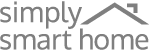FAQs
Customer & Technical Support
Open the Switchmate App, then tap the associated device icon.
Different types of phones may behave differently when connecting to Switchmate, if you experience issues connecting try each of the following steps and re-try pairing. If that does not resolve the issue, continue to the next one:
- Turn off Wi-Fi
- Close the Switchmate app and all other apps and restart the Switchmate app.
- Turn Bluetooth off and then back on.
- Reset Switchmate by removing the AA batteries from the back of your unit, then reinstall the batteries.
Move other Switchmate devices 5 feet away from the device you are trying to connect.
Turn Bluetooth off and then back on to ensure Bluetooth isn’t getting stuck pairing to the device.
- Check the Switchmate’s Timer Settings
The Switchmate’s Timers are synchronized with your smartphone’s clock. Please make sure that the times set are saved during set up. If two Smartphones are connected to the same Switchmate, the Switchmate will sync up its clock with the last Smartphone connected. - Check Light Switch
Check that Switchmate is securely attached to the light switch and verify that it is able to turn the light switch on/off properly. - Reset Switchmate
Take the batteries out of the Switchmate and put them back in.
- Switchmate must be in the OFF position for the Welcome Home Feature to initially engage.
- Check that Switchmate is securely attached to the light switch
- Reset Switchmate: Take the batteries out of the Switchmate and put them back in.
Close all apps and re-launch the Switchmate App, and try turning Bluetooth off back on.
The ▲Top arrow on the back of Switchmate should point to the same direction as the Up/On position of your light switch.
On the back of the Switchmate, you will find ON and OFF labels. Your Switchmate must be in the OFF position for your Welcome Home feature to operate properly.