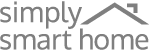FAQs
Smart Hub Integration
Do I need a Smart Hub in order to control my Switchmate using Voice Activation?
The Switchmate App has a built in Voice-Activation Control feature, so no need for an additional Hub if you do not already have one.
Is Switchmate compatible with Google Home / Google Assistant?
- Switchmate devices are compatible with Google Assistant, but connection with Google Home requires the addition of the smart Power Outlet (available separately)
How do I Pair my Switchmate Light Switches and/or Smart Power Outlet to Google?
- Please make sure you are using the latest version of the Switchmate App (available free from the iTunes and Google Play Stores).
- Please make sure you have the Google Home and Google Assistant Apps installed on your phone/tablet and are up-to-date.
- Launch the Switchmate App and click the gear icon located at the top of the home screen.
- Tap on “Enable Google Assistant” located at the top of the screen and make note of the six-digit pairing code provided.
- Open the Google Home App, and in the top left corner open Settings > then Explore. This will launch the Google Assistant App).
- Use the search bar at the top to search for “Switchmate.”
- Next to Account Statues, tap on “LINK” and enter your six-digit pairing code.
- Congratulations, your Switchmate should be paired with Google successfully!
Is Switchmate Power compatible with Amazon Alexa?
- Yes! Currently, our smart Power outlet is compatible with Amazon Alexa and will also allow integration of Switchmate lighting automation products
How Do I Pair my Switchmate Smart Power Outlet with Alexa?
- Please make sure you are using the latest version of the Switchmate App (available free from the App and Google Play Stores).
- Launch the Switchmate App and tap on the gear icon located at the top of the home screen.
- Select your Smart Power Outlet from the list of devices shown.
- Scroll down and tap “Alexa Linking.” You will be provided wit ha Device ID used to pair your Switchmate with Alexa. Write the Device ID down or select “Copy to Clipboard,” and follow the instructions provided through the App.
- Congratulations, your Switchmate Smart Power Outlet should be paired with Alexa successfully!